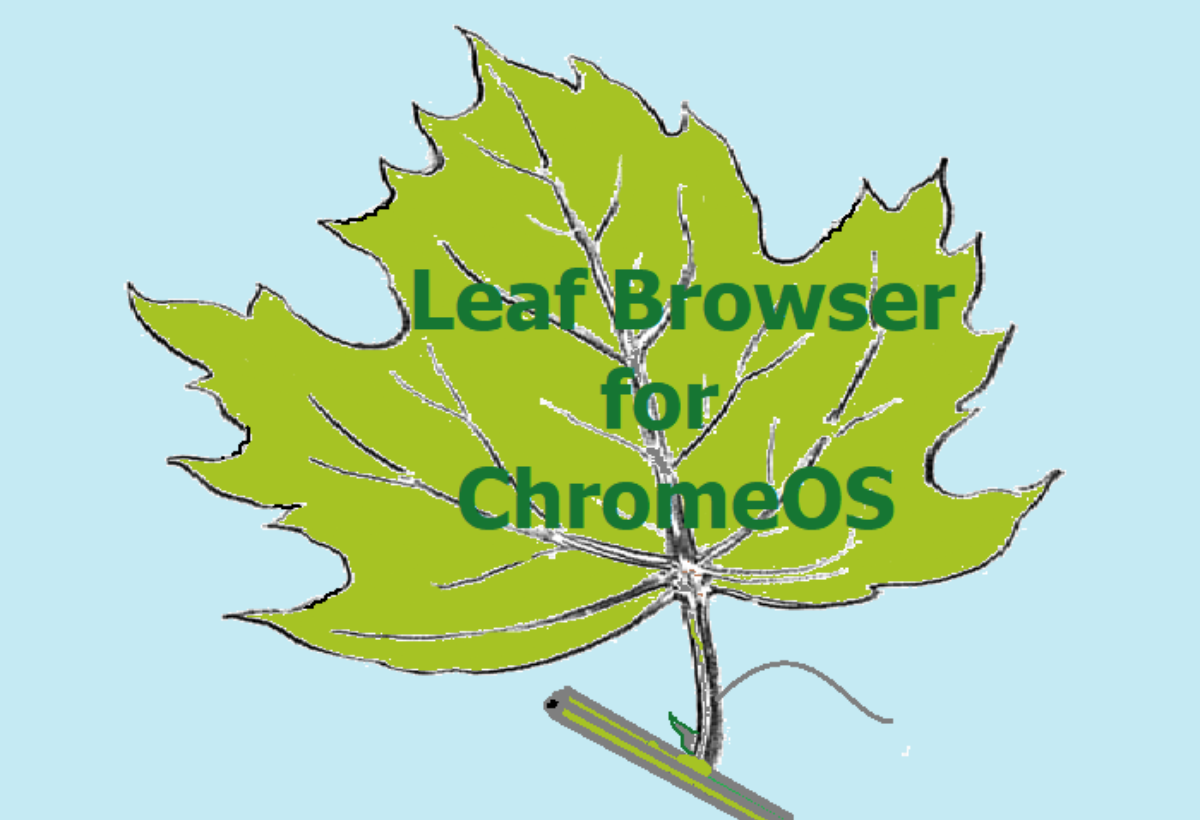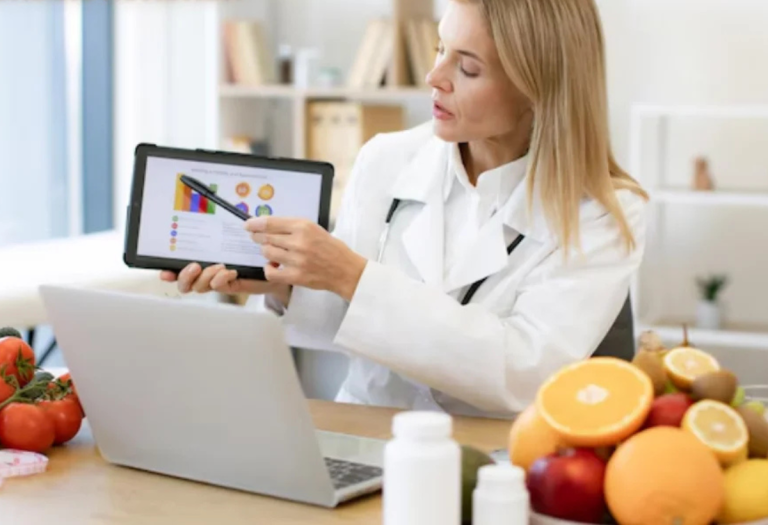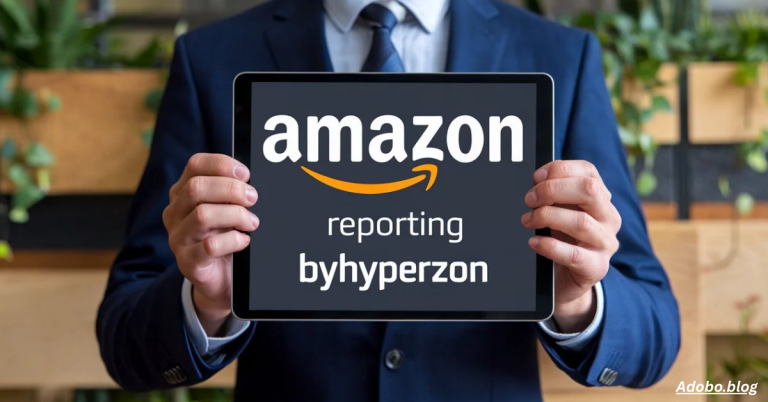Leaf Browser: The Ultimate Chrome Extension for Tab Management and Efficiency
In today’s digital world, managing multiple browser tabs effectively has become an essential skill for students, professionals, and anyone who relies on their browser for productivity. Enter Leaf Browser, a groundbreaking Chrome Extension that promises to revolutionize the way we manage and navigate tabs. Leaf Browser offers a combination of advanced tab management, memory optimization, and customizable features that make browsing more organized and efficient.
For those who are constantly switching between tabs or opening dozens of them at once, Leaf Browser provides a solution designed to improve the overall browsing experience. Whether you are handling multiple research projects, professional tasks, or simply need better ways to organize your daily browsing, Leaf Browser is here to help you stay on top of things, optimize your browser’s performance, and maximize your productivity.
What is Leaf Browser?
Leaf Browser is a powerful Chrome Extension designed specifically to enhance your browsing experience by offering advanced tab management and memory optimization features. Originally launched as Leaf Browser Alpha, it has evolved into a highly effective tool for those struggling with tab overload and performance issues that often come with using multiple tabs simultaneously.
This extension is perfect for users who need to manage various tabs or websites and keep them organized in a way that’s both visually appealing and functionally efficient. By creating a hierarchical tab system, Leaf Browser allows users to organize tabs into main tabs, subtabs, and even sub-subtabs, allowing for seamless navigation across a range of tasks and projects without the frustration of switching between numerous open tabs.
Key Features
One of the standout features of Leaf Browser is its hierarchical tab system. This system allows you to break your tabs down into a well-organized structure that improves navigation. Whether you’re in the middle of a research project and need to manage various sources, or juggling different professional tasks, the ability to organize tabs into categories such as main tabs and subtabs is a game-changer.
Another fantastic feature is memory optimization. When you’re working with multiple tabs, your browser can often become slow and unresponsive. With Leaf Browser, you can effectively reduce the strain on your computer’s resources. By using the extension’s memory-saving features, you can turn off tabs that you don’t currently need, reducing the processing power used by inactive pages and helping your browser run more smoothly.
Advanced Tab Management
The advanced tab management capabilities of Leaf Browser allow you to manage tabs with precision. The hierarchical tab system is a fantastic way to keep related tabs grouped together in an organized manner, making it easy to switch between tasks without losing track of where you are.
Custom tab titles and the ability to color-code your tabs further enhance the organization. If you’re working on several projects at once, being able to visually separate them using custom colors can make a world of difference. This feature gives you a visual overview of your open tabs at a glance, which enhances productivity and makes navigation much more efficient.
Memory Optimization
Anyone who has experienced a slow browser can attest to the frustration of waiting for pages to load or dealing with sluggish performance when switching between tabs. Leaf Browser helps alleviate this problem with its memory optimization feature. This feature is designed to free up your browser’s resources by allowing you to “turn off” unused tabs. This effectively reduces the amount of processing power needed, making your browser run faster and more efficiently.
For users with limited memory or those who are constantly multitasking, this feature is invaluable. It ensures that you can keep all your important tabs open while ensuring your browser remains responsive. It’s particularly helpful for students working on research, professionals juggling multiple projects, or anyone managing a large number of tabs at once.
Popular Use Cases
Leaf Browser is a versatile tool with a wide range of use cases. It is especially useful for students and professionals who need to juggle multiple tasks and websites simultaneously. For example, if you’re conducting academic research, you can easily organize your resources into topic-based tabs and keep your reference materials readily accessible. This makes it much easier to keep track of important research materials without the constant need to search through open tabs.
In a professional work environment, Leaf Browser is a game-changer. It allows you to organize project-based tabs, keep different client work separated, and quickly access important resources without having to sift through multiple open windows. Its organization and multitasking features improve your workflow and efficiency, ensuring that you stay on top of every task, project, or meeting.
Download Leaf Browser
If you’re ready to take your browser management to the next level, Leaf Browser is just a download away. Available on the Chrome Web Store, this extension is easy to install and set up. The lightweight extension is only 227KiB, so it won’t take up much space on your device. Once installed, you’ll have immediate access to its powerful features, from tab organization to memory optimization, all designed to make your browsing experience faster, smoother, and more efficient.
Don’t let browser chaos slow you down. Leaf Browser is the perfect tool to keep your digital life organized, whether you’re studying, working, or browsing for personal use. Its powerful features are tailored for anyone looking to optimize their browser’s performance and multitask efficiently.
Ultimate Guide to Using Leaf Browser
To truly unlock the potential of Leaf Browser, you’ll want to dive into its features and learn how to use them to their fullest. This ultimate guide will walk you through the setup, features, and customization options that make Leaf Browser an indispensable tool.
Start by installing the extension from the Chrome Web Store. Once installed, you’ll see the Leaf Browser icon appear in your browser’s toolbar. From here, you can access the sidebar integration that makes it easy to switch between tabs and sub-tabs. You can also begin customizing your tabs with custom tab titles and color-coded organization to create a system that works best for you.
How to Make Stovetop Smashed Potatoes
After you’ve taken control of your browser tabs with Leaf Browser, it’s time to switch gears and dive into the world of cooking—specifically, how to make the perfect stovetop smashed potatoes. This recipe will elevate your cooking game, just as Leaf Browser elevates your browsing experience.
Prep the Potatoes
Start by selecting small, thin-skinned potatoes, such as baby Yukon gold potatoes or baby red potatoes. These varieties are perfect for starchy food cooking and provide a smooth texture when smashed. Rinse the potatoes thoroughly to remove any dirt, then place them in a saucepan and cover with cool water. This ensures even cooking and helps preserve the potatoes’ natural flavors.
Add Seasonings
For the best flavor, it’s essential to season your potatoes during the cooking process. Add garlic cloves, rosemary, thyme, and even a bay leaf to the water. These seasonings infuse the potatoes with rich flavors, ensuring that each bite is bursting with deliciousness. You can also experiment with other herbs or chiles to add a touch of spice.
Simmer the Potatoes
Once the water has come to a boil, reduce the heat to a gentle simmer and cook the potatoes until they are tender. This process typically takes about 15 to 20 minutes. You’ll know the potatoes are ready when you can easily pierce them with a fork. Drain the potatoes and set them aside for the next step.
Smash the Potatoes
Using a cutting board, take the cooked potatoes and gently smash them with the back of a glass or dry measuring cup. This step creates the perfect texture for crispy potatoes. Don’t smash them too hard; just enough to break them open, allowing them to soak up the seasonings and get crispy on the outside.
Fry the Potatoes
In a hot cast iron skillet, melt a tablespoon of butter. Fry the smashed potatoes over medium heat for about 3 to 4 minutes on each side, or until they’re golden brown and crispy. This step adds the perfect crunch and enhances the flavor, creating a delightful contrast between the crispy exterior and soft interior.
Why Stovetop Smashed Potatoes Are So Good
Stovetop smashed potatoes are incredibly versatile and flavorful. The poaching liquid ensures the potatoes absorb all the delicious flavors of garlic, herbs, and spices, making each bite a taste sensation. The skillet cooking technique gives the potatoes a crispy, golden-brown crust that’s unmatched by oven-baked potatoes.
Unlike other potato preparations, this method ensures that the potatoes are infused with flavors from the very beginning, creating a deep and savory taste profile. Whether you’re making them for breakfast potatoes or as a side dish for dinner, stovetop smashed potatoes are sure to impress.
Tips for Making Stovetop Smashed Potatoes
To perfect your smashed potatoes, don’t be afraid to experiment with different seasonings. You can swap out rosemary and thyme for other herbs or use different cooking fats, such as olive oil or bacon fat, for a unique flavor. Additionally, consider using low-sodium broth or even beer in your poaching liquid for an interesting twist.
For larger groups, using a griddle instead of a skillet will give you more cooking space, allowing you to prepare a larger batch of potatoes at once. This makes it perfect for serving breakfast or brunch to a crowd.
Conclusion
With Leaf Browser, you’re not just organizing your tabs—you’re optimizing your entire browsing experience. Whether you’re managing research, working on projects, or simply browsing for fun, this Chrome extension provides all the tools you need to stay organized and boost your productivity. And just as stovetop smashed potatoes elevate any meal, Leaf Browser elevates your digital experience.
Read Also:- Ratio Yogurt